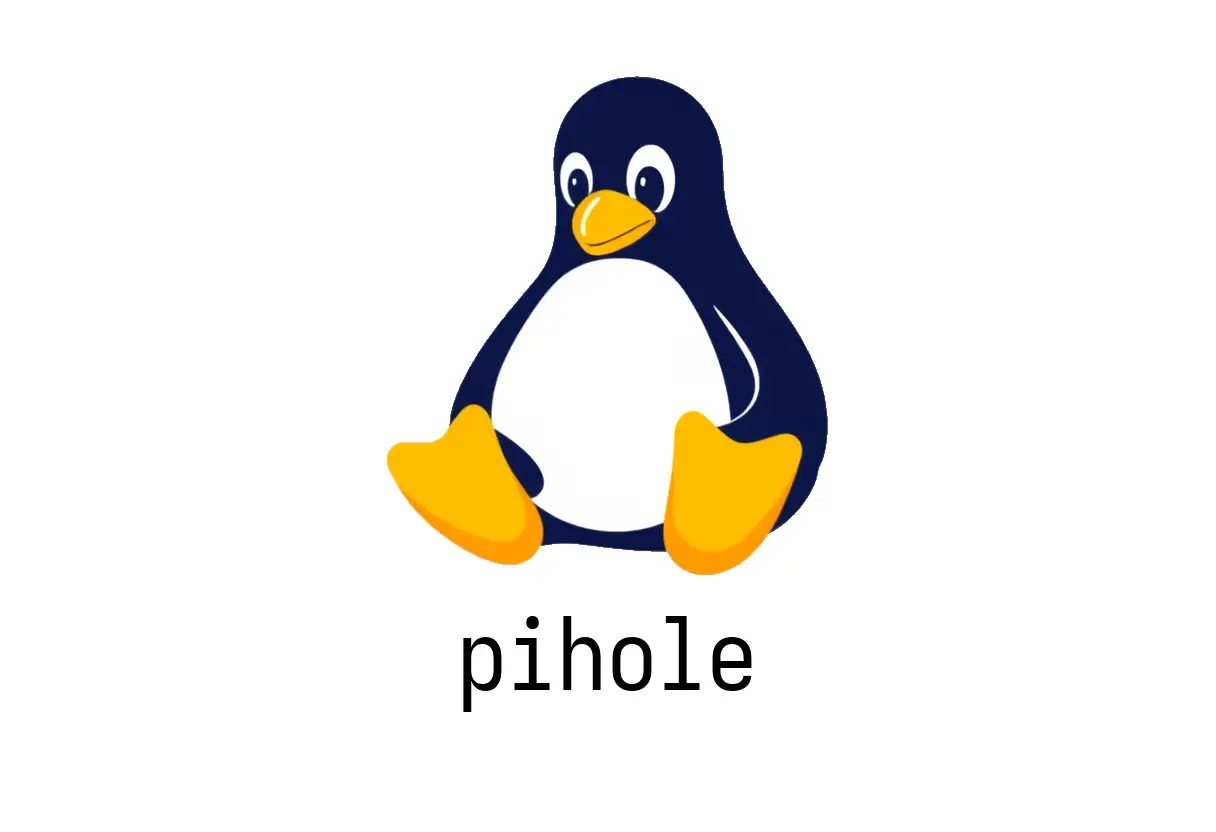
pihole: Manage Pi-hole DNS
pihole: Manage Pi-hole DNS
Overview
The pihole command-line tool lets you control your Pi-hole DNS server from the terminal. It covers status checks, starting/stopping the daemon, updating Pi-hole and gravity, and manipulating the ad-blocking lists.
Quick start (essential tasks)
Start with a few core commands to see what Pi-hole is doing and keep it up to date.
pihole statuspihole enablepihole disablepihole reloaddnspihole -uppihole -gNote: Some commands show up with alternative spellings in docs, like updatePihole or updateGravity. The common, supported forms are shown above.
Manage the daemon
- Start or stop the Pi-hole service:
pihole enablepihole disable- Check status to verify whether the daemon is running:
pihole statusUpdate and maintenance
- Update Pi-hole itself (and optionally gravity):
pihole -up- Update the ad-blocking lists and DNS cache without restarting the DNS server:
pihole reloaddns- Update the gravity list (the ad-blocking domains):
pihole -gLists and domain management
- Add domains to allowlist or denylist:
pihole allowlist example.compihole denylist badexample.org- Search for a domain in the lists:
pihole -q example.comReal-time logs
- Open a real-time log of connections:
pihole -tCommon pitfalls
- Run as a user with sufficient privileges (often root). If commands fail “permission denied”, try prefixing with sudo or running as root.
- Some features require the Pi-hole service to be running; use pihole status to confirm.
- When updating gravity, ensure the device has network access; a failed update may leave DNS behavior inconsistent.
- The web interface and the command-line tool share the same gravity lists—keep both in sync to avoid surprises.
Quick troubleshooting
- If pihole status shows “not running”:
pihole enable- If updates hang or fail:
pihole -up- Check DNS resolution issues after reloaddns:
pihole -tIf issues persist, consult the official Pi-hole docs: https://docs.pi-hole.net/main/pihole-command