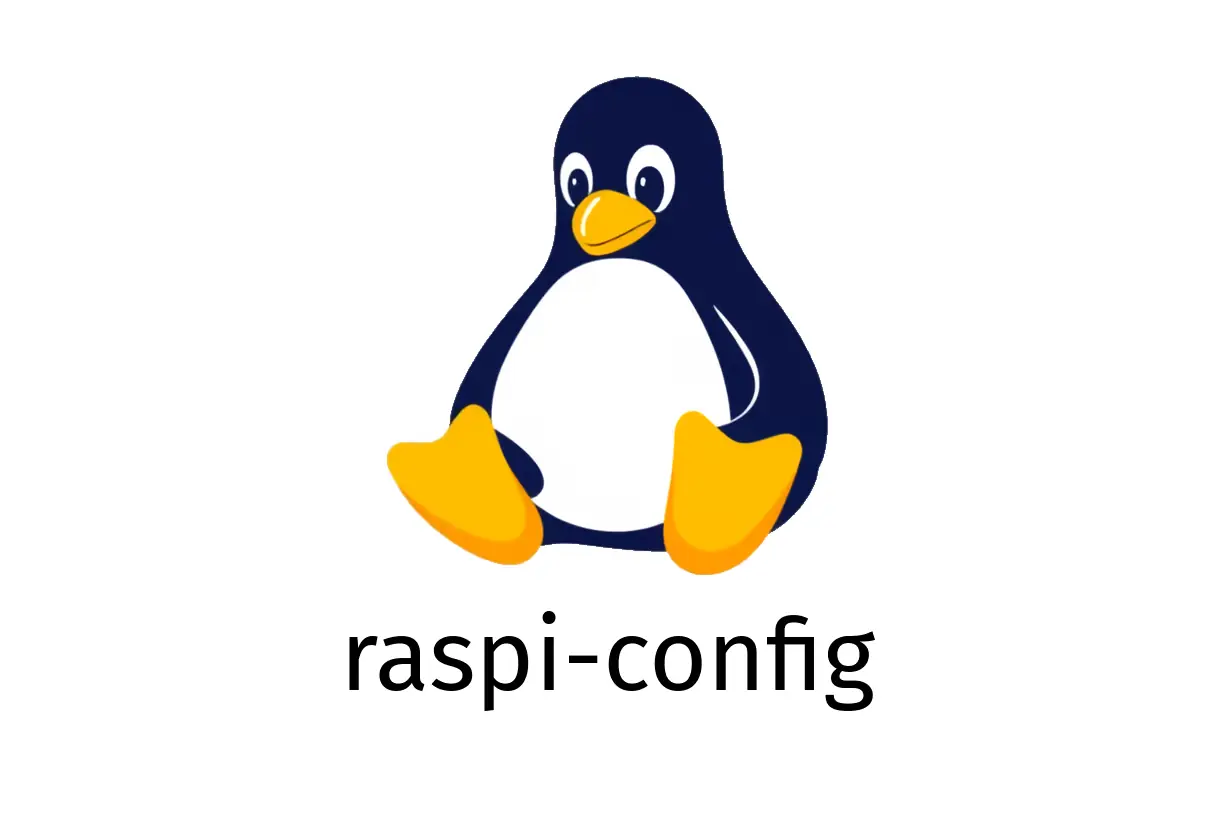
raspi-config: Terminal Configurator for Raspberry Pi
raspi-config: Terminal Configurator for Raspberry Pi
raspi-config is a text-based, ncurses UI you run from the shell to configure various Raspberry Pi settings. It’s useful when you don’t want to edit config files by hand.
Quick start
- Start the tool:
sudo raspi-config- Navigate with the arrow keys, select an option with Enter, and confirm with OK. To exit, choose
and reboot if prompted.
What you can configure (common tasks)
- Expand Filesystem: Ensure the root partition uses all available space on the SD card.
- Change User Password: Update the default ‘pi’ password for better security.
- Boot Options: Decide whether to boot to desktop or the command line.
- Localization: Set language, time zone, and keyboard layout.
- Interfacing Options: Enable/disable features like SSH, VNC, I2C, SPI, and 1-Wire.
Note: Some options require a reboot to take effect. raspi-config will prompt you when a reboot is needed.
Step-by-step example: expand filesystem and secure the device
- Open raspi-config
sudo raspi-config- Expand filesystem
- Use the arrow keys to select “1 Expand Filesystem” and press Enter.
- Confirm if prompted, then select
and reboot when asked.
- Change the password (optional but recommended)
- In the main menu, select “2 Change User Password” and follow the prompts.
- After changing, exit or reboot if requested.
- Reboot to apply changes
sudo rebootCommon pitfalls and how to avoid them
- Running without sudo: raspi-config requires elevated privileges. Always use sudo.
- Editing a live, partitioned SD: Expanding may affect boot partitions; follow prompts carefully and back up important data.
- Forgetting to reboot: Some changes only take effect after a reboot. If something seems off, reboot and re-check.
- Using an outdated OS: Some options may differ between Raspbian/Raspberry Pi OS versions. If a menu item isn’t where you expect, check the OS version and documentation.
Tips for reliable configuration
- Always back up critical data before changing system settings.
- If you’re remote, ensure SSH is enabled before enabling it in raspi-config, so you don’t lock yourself out.
- After enabling interfaces (SSH, VNC, I2C, etc.), test connectivity or hardware to confirm it worked.
Quick troubleshooting
- If raspi-config refuses to start, verify that your OS is supported and that the ncurses library is intact.
- If you see a broken UI, try running from a different terminal or update the system:
sudo apt update && sudo apt upgrade -ySummary
raspi-config is a handy, beginner-friendly way to configure essential Raspberry Pi settings without editing config files by hand. Use it for quick system tuning, but always confirm actions and reboot when prompted to ensure changes take effect.
See Also
- Mastering the wget Command: A Comprehensive Guide
- ¿Cómo usar el comando chkconfig en CentOS 6 para gestionar servicios?
- zip: Archive and compress files
- How Can You Master the dmesg Command for Effective Linux Troubleshooting?
- mkfs.cramfs: Create a ROM filesystem
- trashy: Safe file deletion with Rust-based trash tool