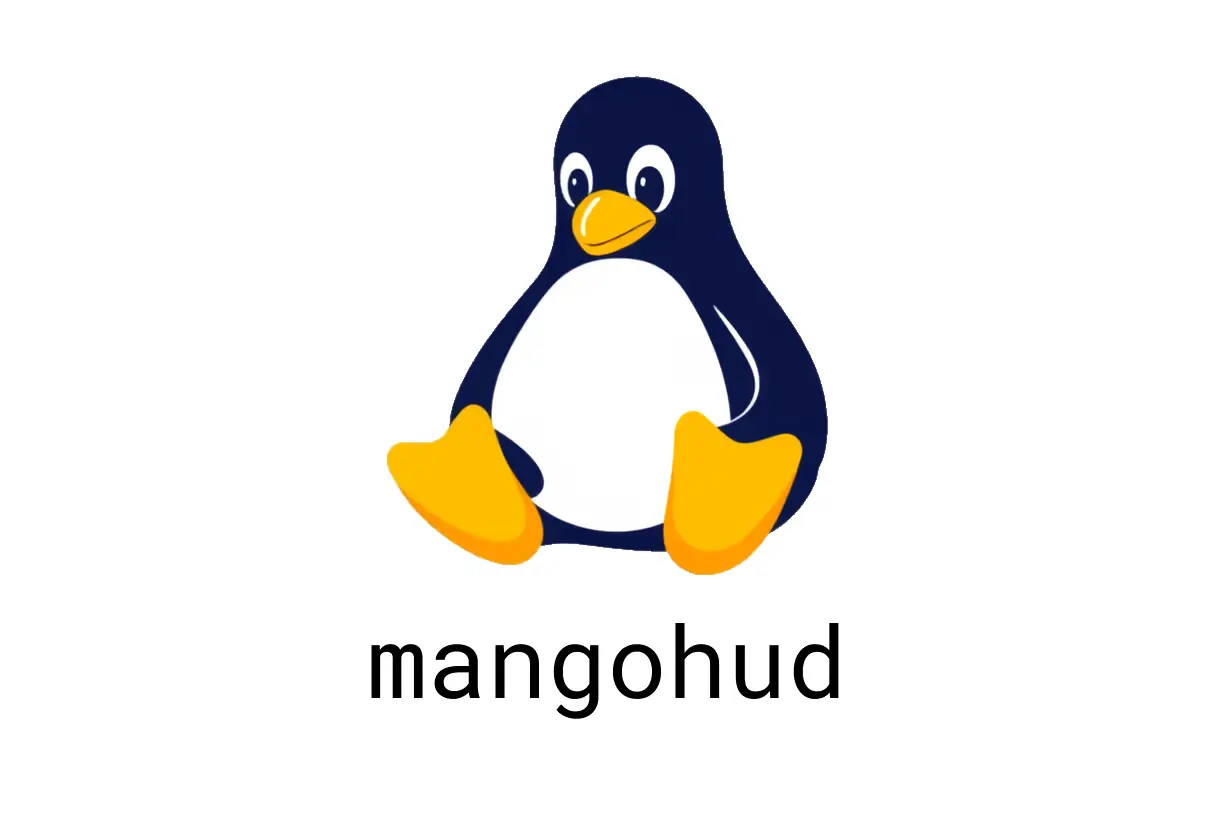
MangoHud: How to Enhance Your Gaming Experience with On-Screen Monitoring
MangoHud: Enhance Your Gaming Experience with On-Screen Monitoring
If you’re a gamer or a Linux enthusiast looking to keep an eye on your system’s performance while running Vulkan or OpenGL applications, MangoHud is an invaluable tool. This lightweight monitoring HUD displays real-time information such as frame rates, temperatures, CPU and GPU loads, and more, directly overlayed on your game or graphical application.
Getting Started with MangoHud
To activate MangoHud, simply prepend your application launch command with mangohud. For example:
mangohud your-game-executable
This will bring up an informational overlay that provides insights into your system’s performance metrics during gameplay.
Customizing the Overlay
MangoHud offers several handy shortcuts to customize your monitoring experience on the fly:
- Change Overlay Position: Press RightShift + F11 to move the HUD around your screen to find the most convenient spot.
- Adjust Verbosity: Use RightShift + F10 to cycle through different levels of detail displayed in the HUD, from minimal info to comprehensive statistics.
- Toggle Visibility: Press RightShift + F12 to quickly hide or show the overlay without terminating your game.
Learn More
For detailed configuration options and advanced usage, you can visit the official repository at https://github.com/flightlessmango/MangoHud. The repository provides guides, troubleshooting tips, and customization files to tailor MangoHud precisely to your needs.
In conclusion, MangoHud is a powerful yet simple tool that enhances your gaming or graphical applications by providing real-time performance monitoring, making it easier to optimize and troubleshoot system issues while enjoying your favorite games.