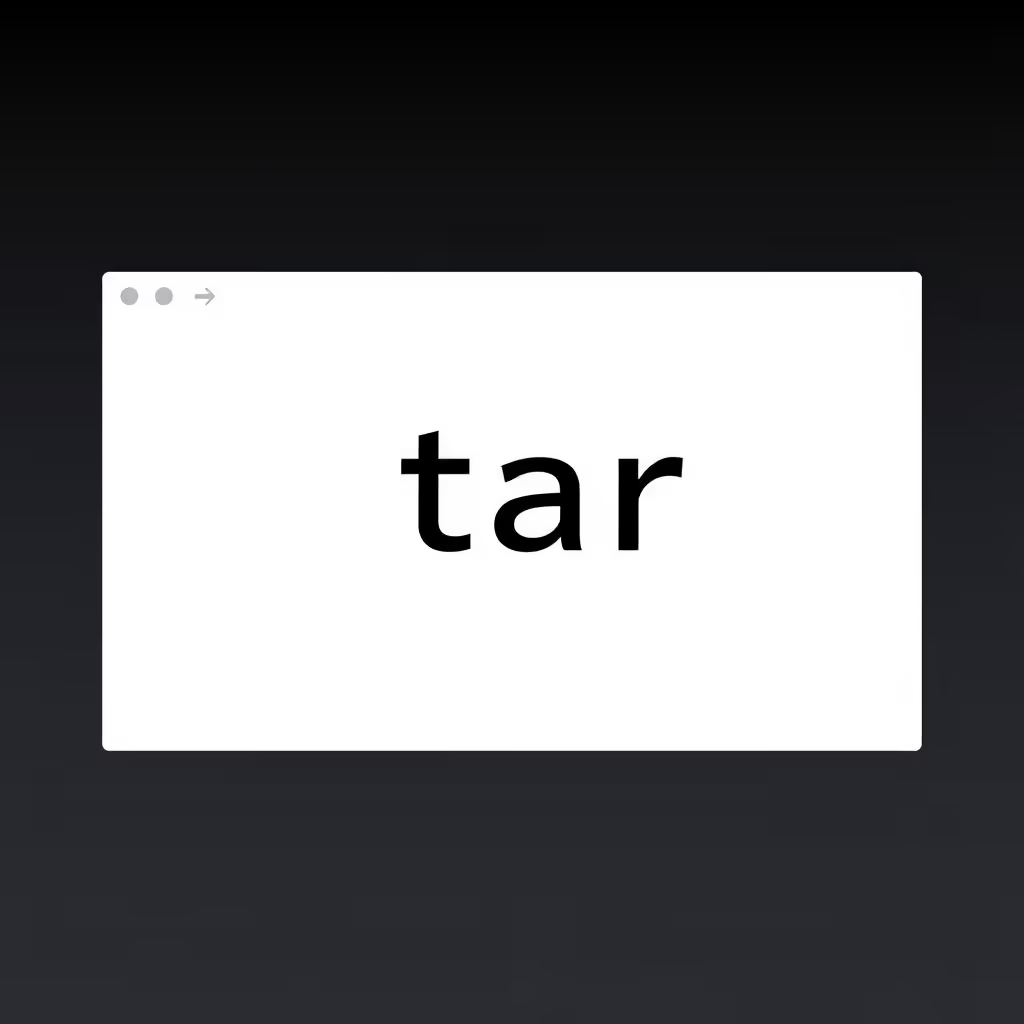
Mastering the tar Command: The Ultimate Archiving Utility Guide
The tar Command: Your Go-To Archiving Utility
The tar command, short for “tape archive,” is a powerful utility in Linux and Unix-like operating systems that allows users to create and manipulate archive files. It’s particularly well-known for its ability to combine multiple files into a single archive, which is especially useful for backup and data distribution purposes.
Key Features
-
Archiving Utility:
taris primarily used to bundle multiple files or directories into a single file. This makes the storage and transfer of files much easier. -
Compression Support: It’s often combined with compression methods like
gziporbzip2, effectively reducing the size of the archive. -
Versatile: The
tarcommand can operate in various modes, including creating archives, extracting them, and listing archive contents.
Basic Usage
Creating an Archive
To create an archive and write it to a file, use:
tar cf path/to/target.tar path/to/file1 path/to/file2 ...This command generates a .tar file containing the specified files.
Creating a Compressed Archive
To create a gzipped archive, which is quite common due to its efficiency, you can use:
tar czf path/to/target.tar.gz path/to/file1 path/to/file2 ...Creating an Archive from a Directory
You can also create a gzipped archive from a directory, using relative paths:
tar czf path/to/target.tar.gz --directory=path/to/directory .Extracting an Archive
To extract a compressed archive file into the current directory, you would use:
tar xvf path/to/source.tar[.gz|.bz2|.xz]The v option stands for verbose, giving you a list of files as they are extracted.
Extracting into a Target Directory
To specify a target directory for extraction, use:
tar xf path/to/source.tar[.gz|.bz2|.xz] --directory=path/to/directoryCreating a Compressed Archive with Automatic Compression Detection
You can create a compressed archive and let the file extension determine the compression program:
tar caf path/to/target.tar.xz path/to/file1 path/to/file2 ...Listing Contents of an Archive
To view the contents of a tar file in a detailed manner, you can use:
tar tvf path/to/source.tarExtracting Files Matching a Pattern
If you need to extract specific files that match a certain pattern, the command is:
tar xf path/to/source.tar --wildcards "*.html"Conclusion
The tar command is an essential tool for anyone working with files on a Linux system. By mastering this command, you can efficiently manage your data, from creating and extracting archives to compressing files for storage and transfer. For further details, you can always refer to the GNU Tar documentation.
Happy archiving!