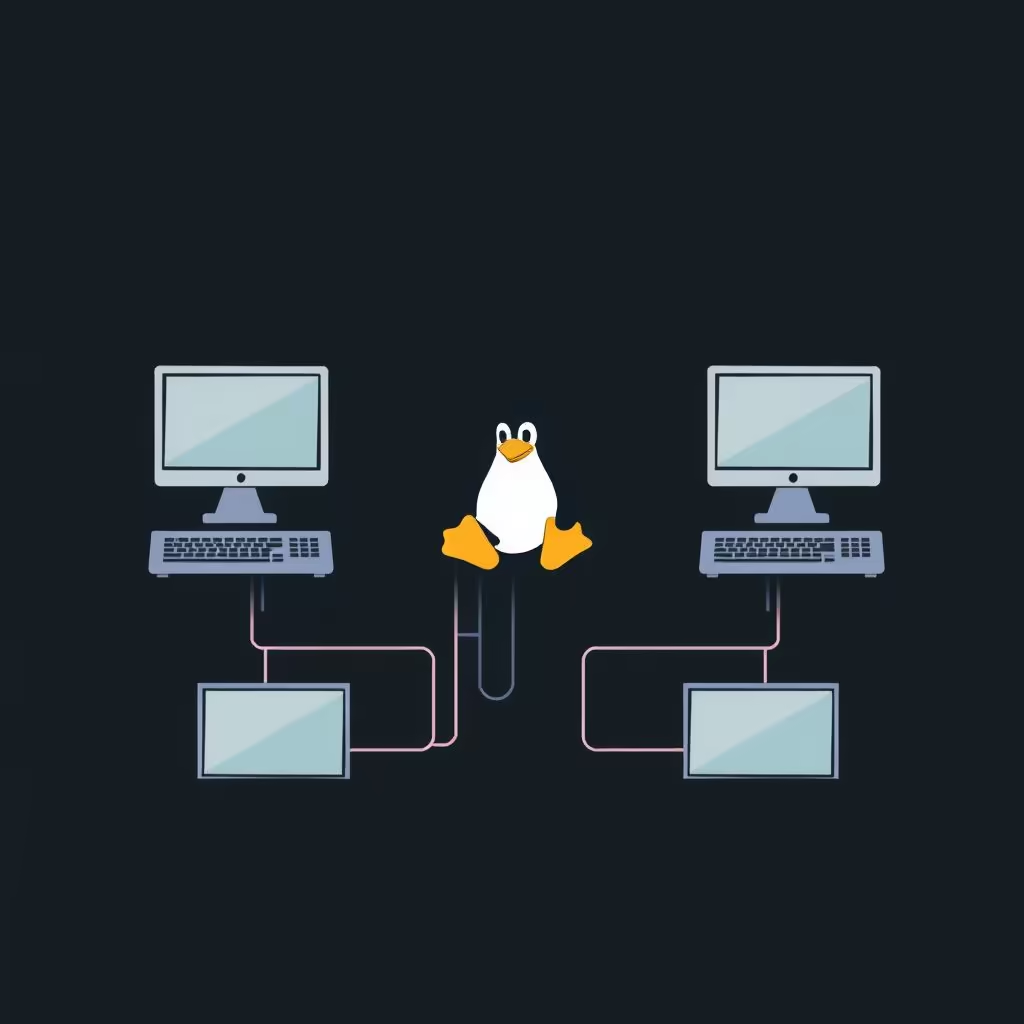
How to Master SSH: A Comprehensive Usage Guide
Mastering the SSH Command: A Comprehensive Guide
Secure Shell (SSH) is a critical protocol for securely logging onto remote systems and executing commands efficiently. Whether managing servers, transferring files, or debugging applications, SSH provides a robust framework for all network communication. In this blog post, we’ll cover the essential commands and features of SSH that every system administrator should know.
Basic SSH Connection
To connect to a remote server, use the straightforward syntax:
ssh username@remote_hostThis command will initiate an SSH session with the specified username on the designated remote server.
Using a Specific Identity (Private Key)
In cases where you require specific authentication, you can connect with a designated private key:
ssh -i path/to/key_file username@remote_hostThis is particularly useful for servers configured to accept only certain keys.
Specifying a Port
If your remote server uses a non-standard port for SSH, you can specify the port using the -p option:
ssh username@remote_host -p 2222This ensures you’re connecting through the correct channel.
Running Commands on Remote Server with TTY Allocation
To execute a command interactively on a remote server, allocate a pseudo-tty with the -t option:
ssh username@remote_host -t command command_argumentsThis is especially useful for commands that require user interaction.
SSH Tunneling: Dynamic Port Forwarding
SSH tunneling can be a powerful tool for both security and convenience. To create a dynamic port forwarding instance, allowing SOCKS proxying on your localhost, use:
ssh -D 1080 username@remote_hostThis command sets up a proxy server on localhost:1080.
SSH Tunneling: Forwarding Specific Ports
For more specific use cases, like forwarding a port from your local machine to a remote server, utilize:
ssh -L 9999:example.org:80 -N -T username@remote_hostThis command effectively forwards requests from localhost:9999 to example.org:80, without executing remote commands or allocating a pseudo-tty.
SSH Jumping: Connecting Through a Jumphost
If you need to hop through multiple hosts to reach your final destination, SSH makes this simple with the -J option:
ssh -J username@jump_host username@remote_hostYou can specify multiple jumphosts by separating them with commas.
Closing a Hanged Session
If you ever find yourself stuck in a hung SSH session, you can safely exit by pressing:
<Enter><~><.>This command combination helps close the session without forcibly terminating it.
Conclusion
Mastering the SSH command can greatly enhance your efficiency in managing remote servers. By understanding its various features—connections, tunneling, port forwarding, and jumping through hosts—you can ensure secure, efficient, and effective remote management. For more detailed information, visit the official SSH man page: OpenBSD SSH Manual.
With these commands and tips, you’ll be equipped to utilize SSH to its fullest potential! Happy connecting!