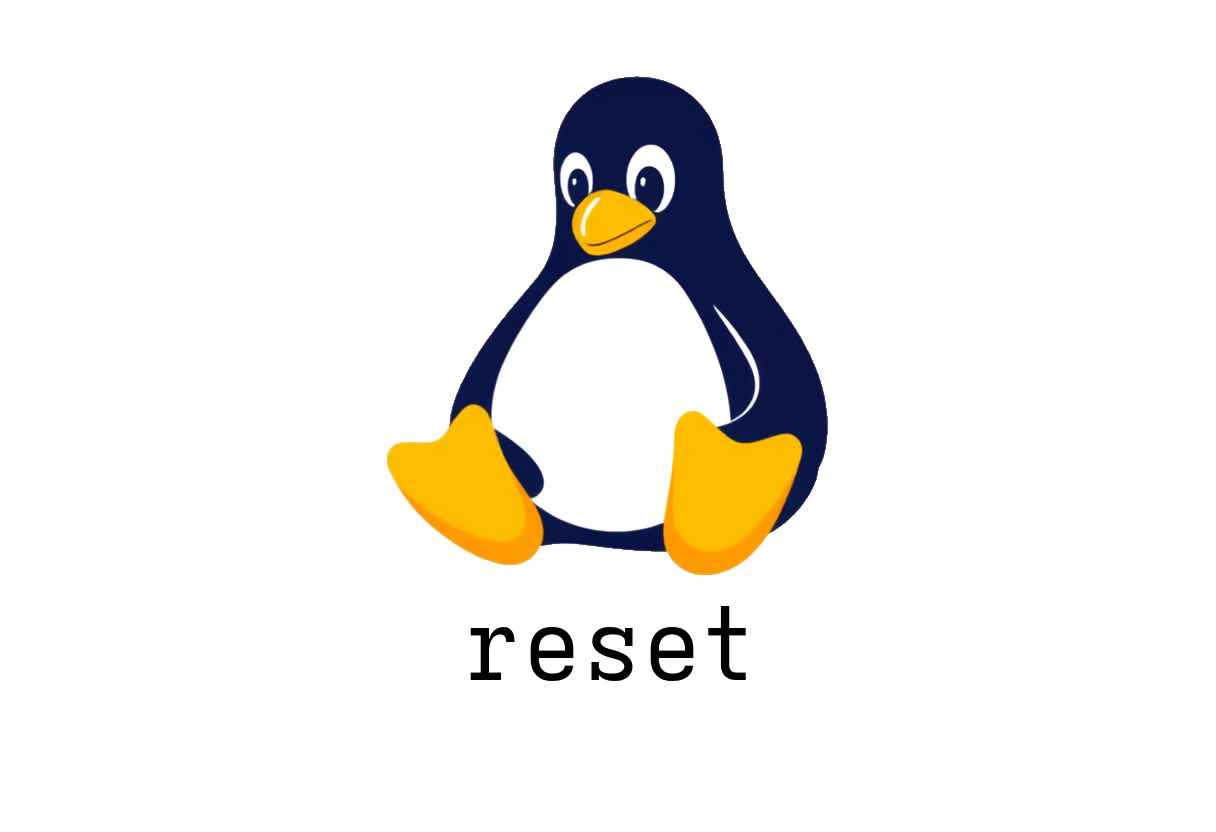
How to Use the reset Command in Unix/Linux
Understanding the reset Command in Unix/Linux
The reset command is a useful tool in Unix-like operating systems, primarily designed to reinitialize the terminal. This command is particularly beneficial when your terminal behaves unexpectedly or displays garbled characters due to misconfigurations or other issues.
What Does the reset Command Do?
-
Reinitialize the Current Terminal: The primary function of the
resetcommand is to clear the current terminal screen and reset the terminal settings to their default states. This helps restore the terminal to a usable condition after an error or miscommunication with the terminal settings.Usage:
reset -
Clear the Terminal Screen: By running the
resetcommand, not only do you reinitialize the terminal settings, but you also clear any text displayed on the screen. This provides a fresh start for your terminal session. -
Display Terminal Type: If you want to check the type of terminal you are using without resetting its settings, you can use:
reset -qThe
-qoption allows you to display the terminal type without performing a full reset, which can be particularly useful for troubleshooting.
When to Use the reset Command
- After Display Issues: If your terminal displays unexpected characters or behaves oddly, using the
resetcommand can often correct these issues quickly. - For a Fresh Start: If you’ve been working with several commands and clutter has accumulated in your terminal session, resetting can help clear the screen and reset settings without closing and reopening the terminal.
Additional Resources
For more in-depth details on the reset command, including its options and behavior, you can refer to the official documentation here.
Using the reset command effectively can greatly enhance your terminal experience, especially when dealing with complex command-line interactions.
See Also
- How to Use the mkdir Command in Linux?
- How to Use the file Command in Linux
- How to Use the lshw Command for Comprehensive Hardware Insights
- How to Use the history Command for Enhanced Productivity
- What is the htop Command and How Can It Improve Your Linux Monitoring?
- What Can You Do with the exec Command in Bash?