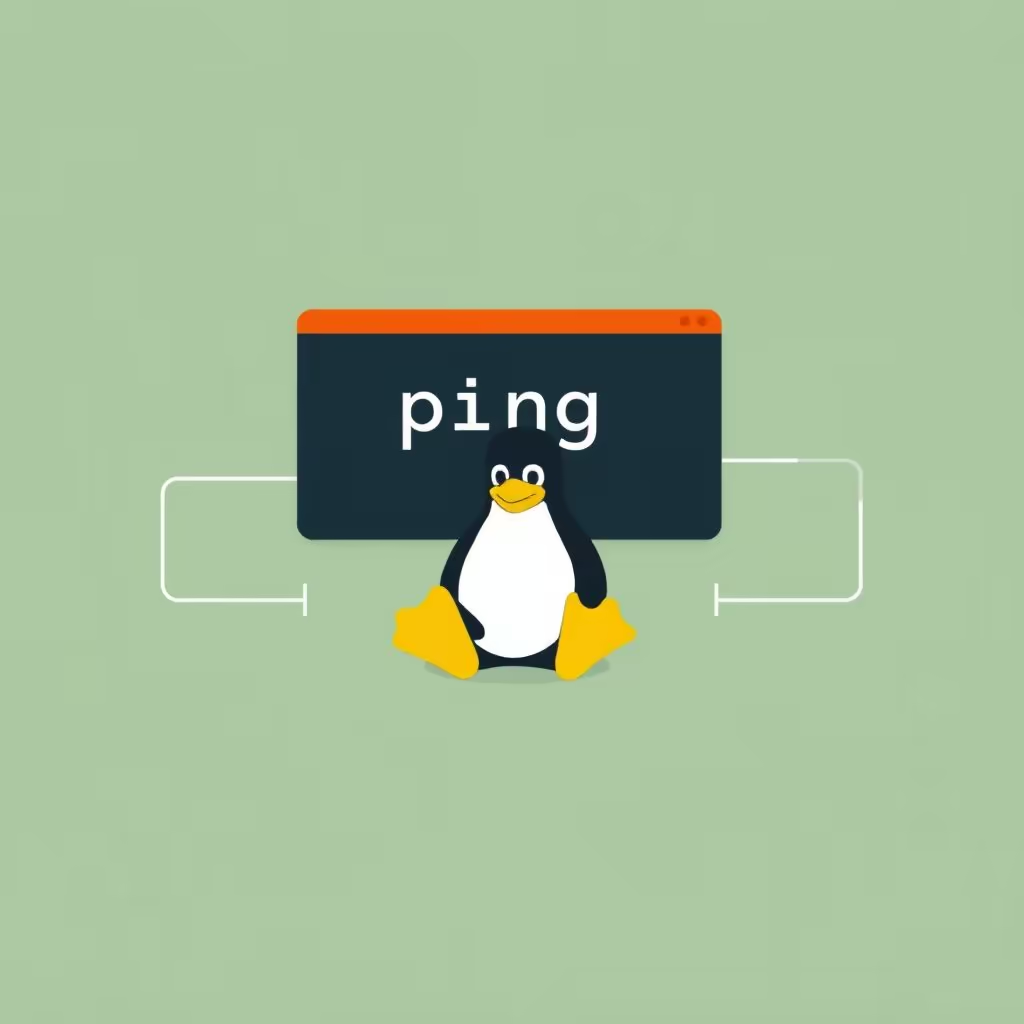
How to Use the ping Command in Linux
Understanding the ping Command in Linux
The ping command is an essential network utility used to check the reachability of a host on a network. By sending ICMP ECHO_REQUEST packets to the specified host, you can determine if the host is available and measure the time it takes for packets to make the round trip. This simple yet powerful tool is often the first step in troubleshooting network connectivity issues.
Basic Usage
To ping a host, the syntax is straightforward:
ping hostReplace host with the domain name or IP address of the target.
Additional Options
While the basic command is handy, ping offers various options to customize its behavior:
1. Specify the Number of Pings
If you only want to ping a host a specific number of times, use the -c option:
ping -c count hostReplace count with the desired number of pings. This helps in controlling the duration of ping tests, preventing indefinite execution.
2. Set Interval Between Requests
To change the default interval (which is 1 second) between consecutive ping requests, use the -i option:
ping -i seconds hostReplace seconds with your preferred interval. This is useful for reducing network traffic or when evaluating the stability of a connection over time.
3. Skip Symbolic Name Resolution
If you prefer not to resolve addresses to symbolic names (which can speed up the queries), use the -n option:
ping -n hostThis is particularly useful in scripts or diagnostic work where you need only the numeric IP addresses.
4. Enable Auditory Feedback
When a packet is received, and your terminal supports it, you can enable a bell sound with the -a option:
ping -a hostThis can be helpful when monitoring a long-running ping test without having to constantly watch the terminal.
5. Check for Responses
To receive notifications when no response is received from the host, you can use the -O option:
ping -O hostThis can be crucial for understanding intermittent connectivity issues.
6. Advanced Configuration
For more tailored performance, you can combine options. For instance, you might want to set the count, response timeout per packet, and total time limit of the ping run:
ping -c count -W seconds -w seconds hostHere, -W specifies the timeout for individual packets, while -w sets a maximum duration for the entire ping operation.
Conclusion
The ping command is a powerful tool for network diagnostics. Whether you are a system administrator troubleshooting connectivity issues or a network engineer performing maintenance, understanding how to leverage ping effectively can save you time and effort. For further details, check the manual for additional options and usage examples.