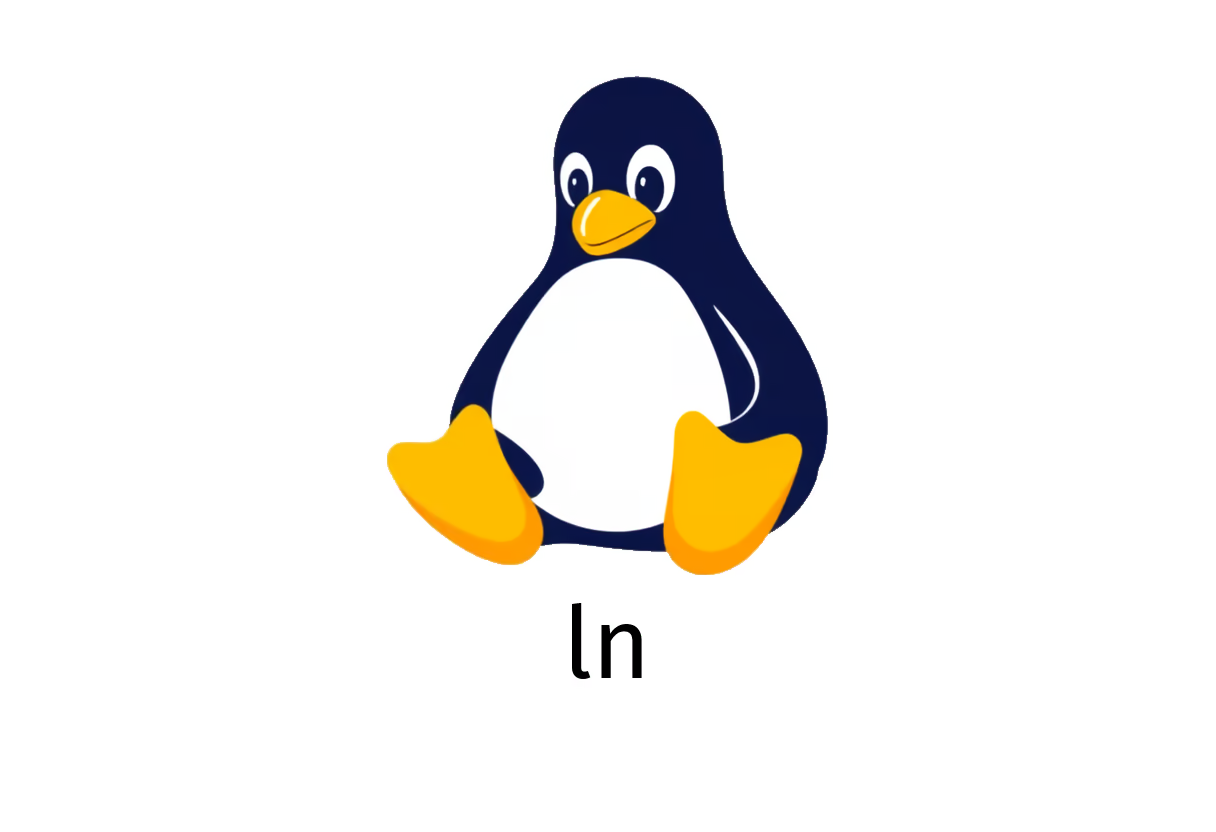
How to Use the ln Command for Effective File Management in Linux
Understanding the ln Command: Creating Links in Linux
The ln command in Linux is a powerful utility used to create links to files and directories. Links can be either symbolic (soft links) or hard links, each serving different purposes in file management.
Types of Links
-
Symbolic Links:
- A symbolic link is a reference to another file or directory.
- Creating a symbolic link can be done using the syntax:
ln [-s|--symbolic] /path/to/file_or_directory path/to/symlink - This command allows you to create a convenient shortcut to the target file or directory, making it easier to access.
-
Overwriting Symbolic Links:
- If you need to change the target of an existing symbolic link, you can use the
-f(force) option:ln [-sf|--symbolic --force] /path/to/new_file path/to/symlink - This will overwrite the existing symbolic link to point to a new file.
- If you need to change the target of an existing symbolic link, you can use the
-
Hard Links:
- A hard link creates a direct reference to the file’s underlying inode, allowing you to access the same file from different locations in the file system.
- The syntax for creating a hard link is:
ln /path/to/file path/to/hardlink - Keep in mind that hard links cannot be created for directories (to prevent cycles) and across different file systems.
Why Use Links?
Links are especially useful for:
- Organization: Creating shortcuts to frequently accessed files or folders from various locations.
- Version Control: Keeping different versions of a file without duplicating the actual data, saving disk space.
- Ease of Access: Quickly accessing files with long paths or from multiple locations without altering the original file structure.
Additional Resources
For more detailed information about the ln command and its options, you can refer to the official documentation here.
Mastering the ln command will help enhance your efficiency when managing files and directories in your Linux environment! Happy linking!