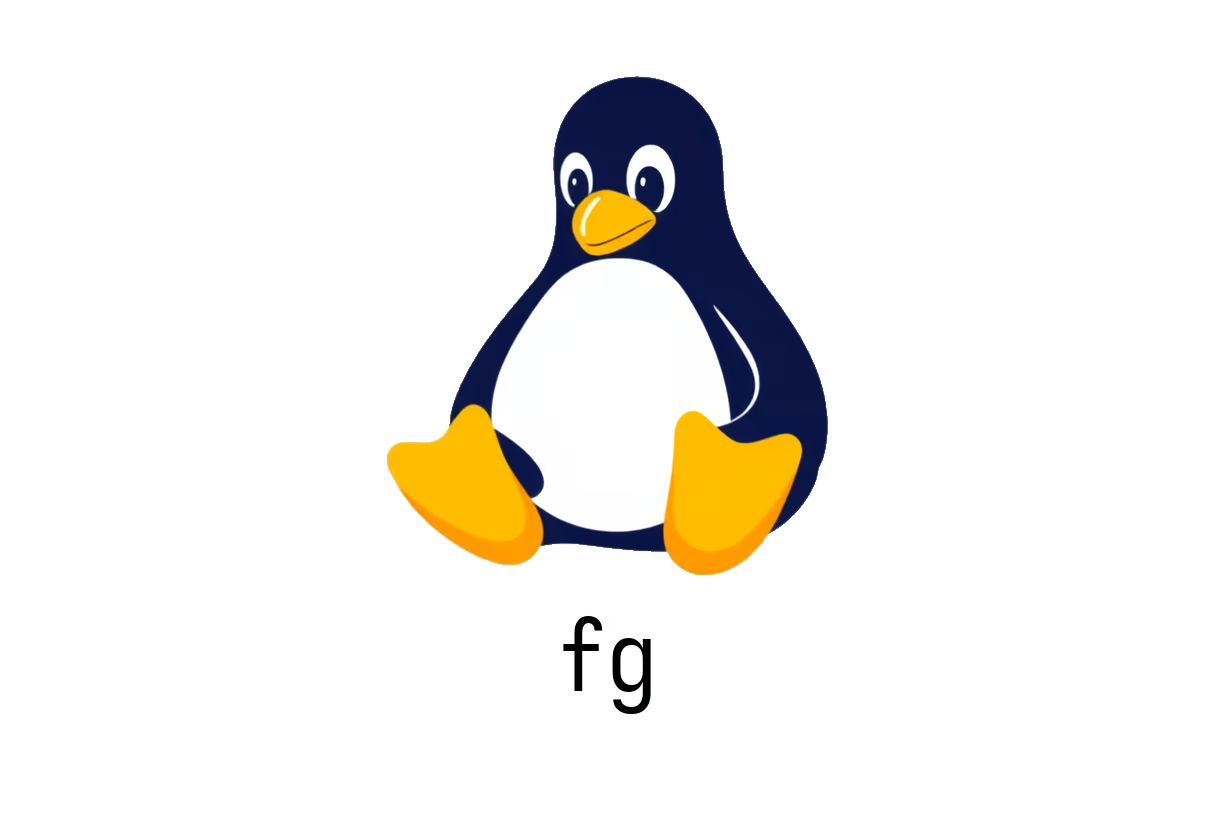
How to Use the fg Command in Linux
Understanding the fg Command in Linux
In Linux, managing processes effectively is crucial for smooth operation, and one of the essential commands in this regard is the fg command. This command is used to bring jobs that are currently running in the background back to the foreground, allowing you to interact with them directly.
What Does the fg Command Do?
The fg command stands for “foreground,” and it is primarily used for managing jobs within a shell session. When processes are run in the background, they continue to execute, but you can’t interact with them until they are brought to the foreground using the fg command.
Basic Usage
-
To bring the most recently suspended or running background job to the foreground:
fgThis command will resume the last suspended job.
-
To bring a specific job to the foreground:
fg %job_idHere,
%job_idcorresponds to the job number of the process you want to resume. You can find job IDs using thejobscommand, which lists current jobs along with their IDs.
Practical Examples
-
Bringing the Last Job to Foreground: After suspending a job (for example, by pressing
Ctrl+Z), you can simply type:fgThis will restore that job to the foreground, allowing you to interact with it directly.
-
Bringing a Specific Job to Foreground: If you have multiple jobs running in the background and want to bring a specific one back to the foreground:
fg %1This command brings job number 1 to the foreground, where you can resume work on it.
Conclusion
The fg command is a powerful tool in managing jobs in a Linux environment. Understanding how to effectively use it can greatly enhance your workflow when dealing with multiple processes. For additional information, you can refer to the manual page here.
By mastering the fg command, you can keep your processes organized and efficiently control how you interact with your tasks in the terminal. Happy computing!