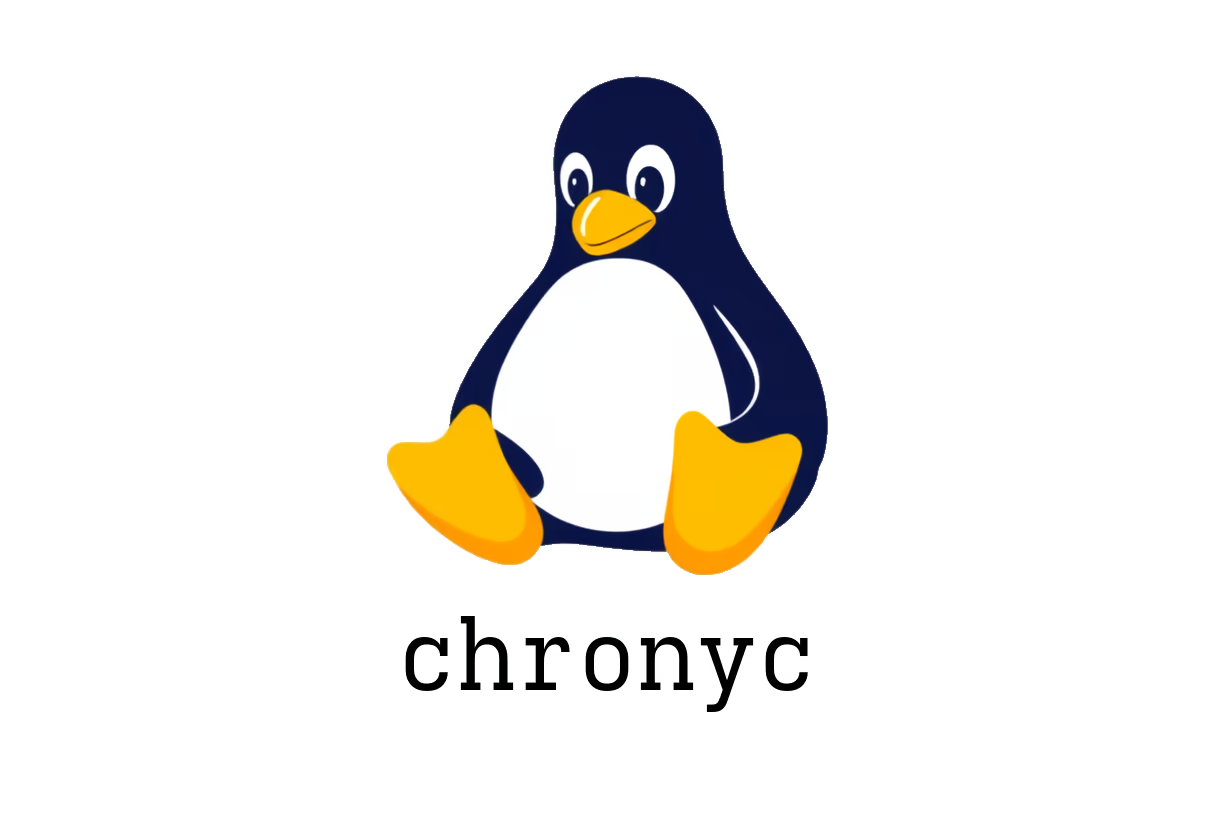
How to Use chronyc for Effective NTP Management
Mastering the chronyc Command for NTP Management
Network Time Protocol (NTP) is essential for keeping system clocks synchronized. For Linux users, the chronyc command is a powerful tool that interfaces with the Chrony NTP daemon, allowing for effective monitoring and management of time synchronization.
Getting Started with chronyc
To begin using chronyc, start it in interactive mode by simply typing:
chronycThis launches the command-line interface, where you can execute various commands to manage time synchronization.
Essential Commands
Here are some of the key commands you can use with chronyc:
1. Display Tracking Stats
To view the tracking statistics for the Chrony daemon, use:
chronyc trackingThis command provides information about the current time source and the offset between the system clock and the reference clock.
2. List Current Time Sources
To check which time sources are currently being utilized by Chrony, run:
chronyc sourcesThis displays all the NTP servers that Chrony is using along with their status.
3. Examine Source Statistics
For detailed statistics about the sources currently serving time, utilize:
chronyc sourcestatsThis command reveals metrics such as the number of successful synchronizations and any errors experienced with each source.
4. Immediate Clock Adjustment
In cases where the system clock is significantly out of sync, you can immediately adjust it (bypassing the normal gradual adjustment) with:
chronyc makestepBe cautious with this command, as stepping can lead to momentary instability in systems that rely heavily on time-sensitive operations.
5. Verbose NTP Source Information
To get detailed information about each NTP source, use:
chronyc ntpdataThis command returns a comprehensive report on the configuration and health of each source, making it easier to diagnose issues.
Conclusion
The chronyc command offers robust functionality for managing NTP through the Chrony daemon. Understanding these essential commands enables administrators to maintain accurate system time, which is critical for various applications and services. For more detailed information, check the official documentation here.
Master these commands, and you’ll have a strong grasp on time synchronization within your system!